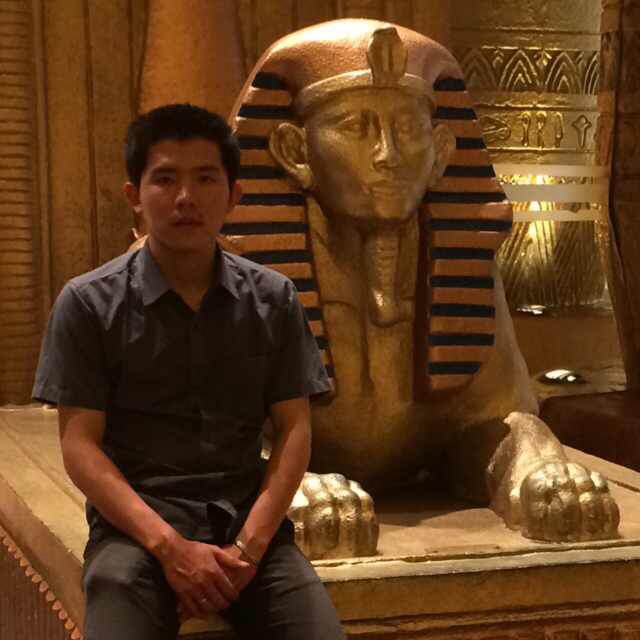In this LAB I am going to configure initail system and high availability on Juniper. In this LAB include 2 Juniper vSRX-NG, two switch, 2 Ubuntu desktop and 1 Windows.
1. Initial Configuration on both Juniper vSRX-NG
- Configuring hostname
> configure # set system root-authentication plain-text-password # set system host-name vSRX1 # commit - Configuring an IP address for management and loopback interfaces
# set interfaces fxp0 unit 0 family inet address 192.168.1.1/24 # set interfaces lo0 unit 0 family inet address 1.1.1.1/32 # commit - Enable the service
# edit system services # set telnet # set ssh root-login allow # set web-management http # set web-management https system-generated-certificate # commit - Limit the maximum connections per minutes. The following commands set the limit to maximum 5 connections per minute for SSH, Telnet and FTP.
# edit system services # set telnet rate-limit 5 # set ssh rate-limit 5 # set ftp connection-limit 5 - Test to login via ssh

- Test to login via web broswer

2. Authentication and authorization
- Add new user “saikeo” with the predefined login class “super-user”.
# edit system # set login user saikeo class super-user # set login user saikeo authentication plain-text-password # commit - Add user with our new custom login class as below:

# edit system login
# set class ronly-class permissions all allow-commands "configure private" deny-commands configure
# set class saikeo-class permissions clear allow-commands "(show system uptime)|(show system storage)|(show interfaces terse)"
# set class restricted-class permissions view-configuration deny-commands "file delete"
# set user ronly class ronly-class authentication plain-text-password
# set user saikeo1 class saikeo-class authentication plain-text-password
# set user restricted class restricted-class authentication plain-text-password
Verify: User saikeo1 won’t be able to use “configure” command. Need to use “configure private” command instead.

3. Syslog Configuration
In this case my Syslog server is 192.168.2.10.
# edit system syslog
# set user * any emergency
# set host 192.168.2.10 any emergency
# set source-address 1.1.1.1
# set file messages any critical
# set file interactive-commands interactive-commands info
# set file saikeo-policy-logs user info
# set file saikeo-policy-logs match SK_FLOW
# set file saikeo-policy-logs archive size 512k files 20
# set file authorization-logs authorization info
# set time-format year
4. NTP Configuration
Configure time zone, NTP server and authentication.
# edit system
# set time-zone Asia/Vientiane
# edit ntp
# set server 192.168.2.10
# set source-address 1.1.1.1
# set authentication-key 1 type md5 value saikeo
# set server 192.168.2.10 key 1
# set trusted-key 1
5. SNMP Configuration
# edit ntp
# set community saikeo clients 192.168.2.10/32
# set community saikeo authorization read-only
- Configure SNMP to send authentification failures, hardware and environment, Link transitions and routing protocol to NMS 192.168.2.10
# set trap-group saikeo-group categories authentication chassis link routing # set trap-group saikeo-group targets 192.168.2.10 - Configure SNMP contact, description and location.
# set contact "Saikeo User" # set description "Saikeo's Device" # set location "Vientiane"6. Creating Clusters
Configure cluster node ID for both node. O for node vSRX1 and 1 for node vSRX2.
root@vSRX1> set chassis cluster cluster-id 1 node 0 reboot root@vSRX2> set chassis cluster cluster-id 1 node 1 rebootVerify:
{primary:node0}
root@vSRX1> show chassis cluster status
Cluster ID: 1
Node Priority Status Preempt Manual Monitor-failures
Redundancy group: 0 , Failover count: 1
node0 1 primary no no None
node1 1 secondary no no None
Configure GE-0/0/1 for Control link and GE-0/0/2 for Fabric link.
# set interfaces fab0 fabric-options member-interfaces ge-0/0/2
# set interfaces fab1 fabric-options member-interfaces ge-7/0/2
# set chassis cluster control-link-recovery
Define node0 and node1 specific parameters on this cluster.
# edit groups node0
# set system host-name vSRX1
# set interfaces fxp0 unit 0 family inet address 192.168.1.1/24
# edit groups node1
# set system host-name vSRX2
# set interfaces fxp0 unit 0 family inet address 192.168.1.2/24
# set apply-groups "${node}"
Configure the loopback address in standalone mode.
# set interfaces lo0 unit 0 family inet address 1.1.1.1/32
7. Configuring redundancy groups and ethernet interfaces
Set the node 0 with higher priority to make node 0 be primary for this cluster.
# edit chassis cluster
# set redundancy-group 0 node 0 priority 200
# set redundancy-group 0 node 1 priority 100
Configure reth interface, number and add child interface into it. I am going to configure 2 reth interface with each 2 child interface.
# edit chassis cluster
# set reth-count 2
# top edit interfaces
# set ge-0/0/0 gigether-options redundant-parent reth0
# set ge-7/0/0 gigether-options redundant-parent reth0
# set ge-0/0/3 gigether-options redundant-parent reth1
# set ge-7/0/1 gigether-options redundant-parent reth1
I have create 3 VLAN on Dist-SW as below:
Dist-SW#sh vlan
VLAN Name Status Ports
---- -------------------------------- --------- -------------------------------
1 default active Et0/0, Et0/1, Et1/3
10 Users active Et0/2
20 DMZ active Et0/3
30 Admin active
Configure redundancy group.
# edit chassis cluster
# set redundancy-group 1 node 0 priority 200
# set redundancy-group 1 node 1 priority 100
# set redundancy-group 1 preempt
# set redundancy-group 1 interface-monitor ge-0/0/0 weight 255
# set redundancy-group 1 interface-monitor ge-7/0/0 weight 255
# set redundancy-group 2 node 0 priority 100
# set redundancy-group 2 node 1 priority 200
# set redundancy-group 2 preempt
# set redundancy-group 2 interface-monitor ge-0/0/3 weight 255
# set redundancy-group 2 interface-monitor ge-7/0/1 weight 255
So reth0 is an IP interface without VLAN tagging and the reth1 is VLAN tagged interfaces.
# edit interfaces
# set reth0 redundant-ether-options redundancy-group 1
# set reth1 redundant-ether-options redundancy-group 2
# set reth0 unit 0 family inet address 192.168.255.2/24
# set reth1 vlan-tagging
# set reth1 unit 10 vlan-id 10
# set reth1 unit 10 family inet address 172.16.1.1/24
# set reth1 unit 20 vlan-id 20
# set reth1 unit 20 family inet address 172.16.2.1/24
# set reth1 unit 30 vlan-id 30
# set reth1 unit 30 family inet address 172.16.3.1/24